Can I run Windows 11 without a Microsoft account?
Later this year, Windows 11 is going to start showing up on PCs everywhere. In fact, you can already try it if you’re part of the Insider program. Microsoft announced its new operating system six years after Windows 10 released, and there’s a lot that’s new.
But many of us are used to the old way of using Windows. You create a local account, sign in, and that’s the end of it. These days, Microsoft wants you to use your Microsoft account. So with Windows 11 coming soon, will it be possible to use it without a Microsoft account? Yes, but there’s some trickery involved.
Should you use Windows 11 without a Microsoft account?
What you need to know about Microsoft accounts is that they do enhance the experience on Windows 11. If you sign into Windows 11 with your Microsoft account, that account is also added to system apps like the Microsoft Store, Mail, Xbox, and so on. It also lets you sync your settings across devices. This allows you to buy apps and movies from the Microsoft Store, for example. You also can’t download free apps from the Store if they have an age rating that requires verification. That includes apps like Netflix and Spotify, due to the wide range of content available there.
However, you can add your Microsoft account to these apps individually, so you don’t necessarily have to sign into Windows 11 itself. Or maybe you don’t care about these features enabled by a Microsoft account. Here’s what you can do if you don’t want to use one.
Setting up Windows 11 without a Microsoft account
When you go through the first-time setup process, you have to create your first account, connect to Wi-Fi, and so on. Generally, the process is the same for all Windows editions, but in Windows 11 Home, there are some things that are different.
According to Microsoft, you need both an internet connection and a Microsoft account to set up Windows 11 Home. In Windows 10, Microsoft already started requiring a Microsoft account for the Home edition, but you could work around it by not connecting to the internet. Here, it’s a similar situation, and you can trick Windows 11 into letting you use a local account.
When setting up your PC for the first time, you’ll have to connect to the internet, which then allows you to sign with your Microsoft account. If you don’t have an internet connection, you won’t be able to progress.
However, you can connect to the internet and let the computer check for updates. When you get to the license agreement, press the airplane mode button on your laptop or disconnect the Ethernet cable – whatever turns off the internet completely for you. If you do this, you’ll be able to set up a local account instead of a Microsoft one.



If you have Windows 11 Pro or other editions, this is all a bit easier. You can set up your computer without an internet connection, and even if you use the internet, you get the option to skip the Microsoft account. Windows will insist you use it, but you can safely ignore it.



Switching to a local account
Even if you set up your computer with a Microsoft account initially, you can still switch to a local account whenever you want. You’re not actually forced to use your Microsoft account for as long as you have your PC. To do this, open the Settings app, then go to the Accounts section. Click Your info, then choose Sign in with a local account instead.
Confirm that you want to sign out of your Microsoft account, and verify your identity. Then you’ll need to set up your local account. A password is optional, but naturally, we’d recommend using one.
After that, click Sign out and finish, and you’ll be logged out of your current account. Then you can sign into your local account from the lock screen. Keep in mind your Microsoft account may still be used in some apps, including the Microsoft Store. You can sign out of these individually, too.
If you want to add your account back, you can always go into the account settings mentioned above and sign in again.
The post Can I run Windows 11 without a Microsoft account? appeared first on xda-developers.
from xda-developers https://ift.tt/3yqInxW
via IFTTT


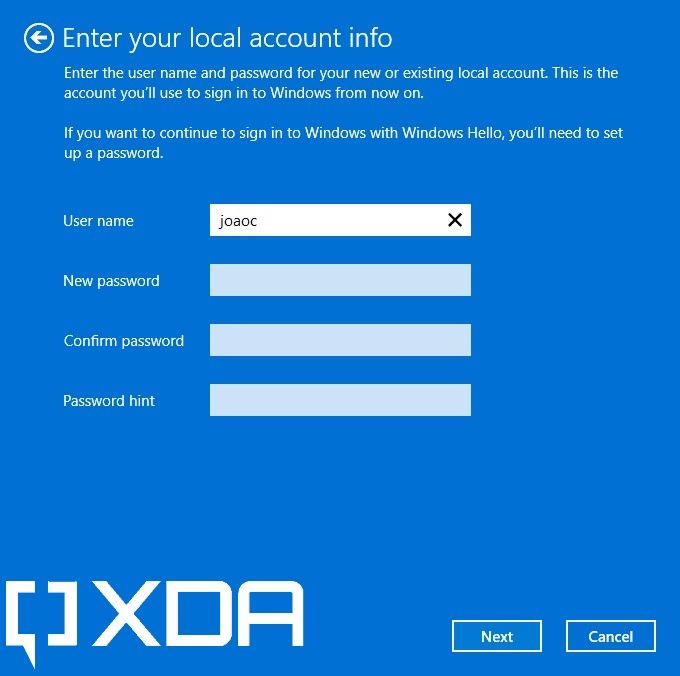
No comments: